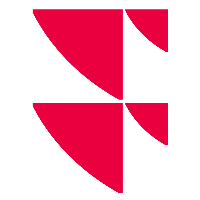Configure position import
If you licensed the "Position import" feature and activated it as described in the previous section, Enable position import, then follow these steps to configure position import:
- In the settings of your bank, select the "Import", "Position data" tab and select the relevant settings.
- Confirm the settings by clicking the "Apply" button.
- Switch to the "Import", "General" tab and select the granularity level for the positions there.
By selecting the corresponding entry from the drop-down list, you determine to which level the position separation is to be carried out. Possible settings here are:- Securities account
- Securities account/depository
- Securities account/depository/lock
- Confirm the settings by clicking the "Apply" button.
The "Position data" tab contains the following settings:
Element | Description |
|---|---|
Consider positions | Select this checkbox to consider positions in the import. If this checkbox is selected, the positions are also shown if you use the "View" button. If you also want to import the positions, you also must activate the "Position import" feature as described in Enable position import import. In addition, you need to select the "Import positions" checkbox. |
Import positions | To import positions with the "Position import" add-on, select this checkbox. |
Exchange positions (instead of deleting) | This checkbox is selected by default. Clear this checkbox if you want to delete the positions during the import instead of exchanging them. Please note that the cleared checkbox means that affected transaction histories will be permanently deleted when importing positions. |
Price import mandatory | Select this checkbox if you want to always import prices during the position import. |
The "Position data" tab is available only if the "Position import" add-on is enabled and PSI was subsequently restarted.