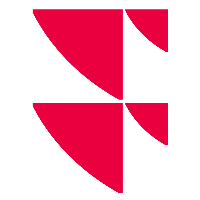"Client master data" tab
If the "Import" tab is opened as before, you will first see the options for the client master data. Select the "Consider client master data" checkbox to consider the client master data when importing. (Clearing the selection of this checkbox is, for example, useful for an initial data population.)
The options on the "Create", "Change" and "Explorer" subtabs in detail:
"Client master data" tab - "Create" subtab | |
|---|---|
Element | Description |
Create client master data | If you select this checkbox, the master data of the clients (holders, portfolios, securities accounts and accounts) are created in the default zone when importing the master data. For more information on how to view or assign the default zone in PSI, see Administer zones. |
Target | Specify the target folder for the client master data to be imported. Click the "Search" icon to open the object search for searching the required folder. A target folder can be either a folder or a group. |
Consider target from the data delivery | Select this checkbox if the delivered data of the target folder is also supplied and are to be considered when importing the client master data. Hierarchical information about the data delivery is transferred to Infront Portfolio Manager in Explorer hierarchy. |
Add portfolios to holders | Select this checkbox if an (empty) portfolio should also be created when creating the securities account object for the holders. This new portfolio uses the holder name as the portfolio name and the holder number as the portfolio number. If a holder has only one portfolio, then accounts and securities accounts are created under this portfolio. If the holder has several portfolios, then accounts and securities accounts are created directly under the holder. Special case: For the asset composition, no portfolio configuration is carried out. |
Create securities accounts/accounts in the default portfolio | Select this checkbox to create accounts and securities accounts under the default portfolio of the holder in the Explorer.
If the checkbox is cleared, then accounts and securities accounts are created directly under the holder. If the "Consider portfolio data from data delivery" checkbox is selected, then the default portfolio cannot be enabled. |
Consider portfolio data from the data delivery | Select this checkbox to also create the delivered portfolio data. |
"Client master data" tab - "Change" subtab | |
Element | Description |
Permit changes to client master data | Select this checkbox to permit changes to the master data during import. If this checkbox is cleared, only the client master data is imported which has not yet been created. That is, no existing data is changed. |
Delete manually entered data where no information is specified by the bank | The bank usually supplies only some of the master data fields specified in a securities account object or address. If this checkbox is selected, all other fields are overwritten with empty fields by the Portfolio Sync Interface. Clear this checkbox if you want to retain your own content in the event of empty or missing bank information. |
Overwrite the following data: | Select the checkboxes of the relevant address master data that you want to have overwritten during import. You can find the following individual master data fields:
|
Overwrite the following data: | Select the checkboxes of the relevant holder master data that you want to have overwritten during import.
|
Overwrite the following data: | Select the checkboxes of the relevant holder master data that you want to have overwritten during import. You can find the following individual master data fields:
|
Overwrite the following data: | Select the checkboxes of the relevant account master data that you want to have overwritten during import. You can find the following individual master data fields:
|
Overwrite the following data: | Select the checkboxes of the relevant securities account master data that you want to have overwritten during import. You can find the following individual master data fields:
|
"Client master data" tab - "Explorer" subtab | |
Element | Description |
Permit changes to the Explorer name | Select the checkbox if you want to permit changes to the names in the Explorer during import. |
"Folder" drop-down list | Use the "Folder" drop-down list to specify how changes to the destination for Explorer objects of the "Folder" type are to be enforced. For folders, the following options are available:
|
"Group" drop-down list | Use the "Group" drop-down list to specify how changes to the destination for Explorer objects of the "Group" type are to be enforced. For groups, the following options are available:
|
"Holder" drop-down list | Use the "Holder" drop-down list to specify how changes to the destination for Explorer objects of the "Holder" type are to be enforced. For holders, the following options are available:
|
"Portfolio" drop-down list | Use the "Portfolio" drop-down list to specify how changes to the destination for Explorer objects of the "Portfolio" type are to be enforced. For portfolios, the following options are available:
|
"Account" drop-down list | Use the "Account" drop-down list to specify how changes to the destination for Explorer objects of the "Account" type are to be enforced. For accounts, the following options are available:
|
"Securities account" drop-down list | Use the "Securities account" drop-down list to specify how changes to the destination for Explorer objects of the "Securities account" type are to be enforced. For securities accounts, the following options are available:
|