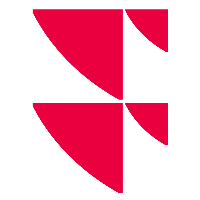Trading venue mapping
The trading venue mapping described here is not available in every interface.
With the trading venue mapping you can assign trading venues that are not found to a suitable trading venue in Infront Portfolio Manager during import. To do this, you have to assign the supplied trading venue of the custodian bank (external code), which can be seen e.g. from the error message in the log, to the matching internal code from the Infront Portfolio Manager. Once you have created the entry, you can import the corresponding data record again, after which the trading venue will be recognised during the import.
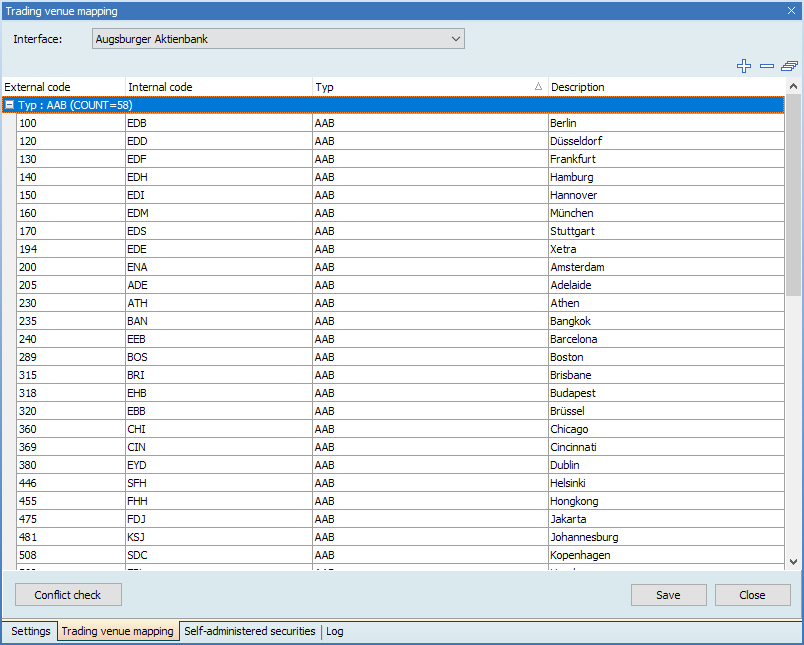
To open "Trading venue mapping" tab, select EDIT, TRADING VENUE MAPPING from the main menu.
At the top of the window, select the required interface in the drop-down list.
All trading venue mappings for this bank are displayed. The list is grouped by the "Type" column. Several types are possible per interface: The non-editable predefined assignments (for example, of the "XYZ bank" type) and the mappings possibly already created by it (of the "XYZ bank client" type).
You can find the number of data records of the relevant type in brackets.
Use the icons on the top right to manage your individually created trading venue mappings.
Information on the functions of the icons:
Icon | Description |
|---|---|
| Select the "Add entry" icon to add a line. With the first entry, a new type such as "XYZ bank client" is created. Enter the required IDs in the columns "External code" and "Internal code". In the column "Description" you can enter additional information on the trading venue.
Enter this code as free text; no verification follows.
|
| Select the "Delete highlighted entry" icon to delete the currently selected entry. You are prompted to check whether you really want to delete the entry. If you confirm it, the entry is deleted. |
| Click the "Delete all self-created entries" icon to delete all individually created entries of the list. You are prompted to check whether you really want to delete the entries. If you confirm it, the entries are deleted. |
the "MIC" type indicates trading venues with the Market Identifier Code. This is a unique 4-character identification number for trading venues defined in ISO 10383.
In Infront Portfolio Manager, the MICs are delivered via the (automatic) data update.
Tips on the "trading venue mapping" table:
- Sort the table by column by clicking on a column heading. Click the same column heading again to reverse the sort order. The small grey arrow icon shows the current sort sequence.
- In the list of trading venue mappings, you can also apply a filter based on the entries in each column. To do this, simply click the arrow icon on the right border of the column and select the required filter criterion from the drop-down list.
- Using the "Conflict check" button, you can test the current mapping for problems.
To close the "Trading venue mapping" tab, select the "Close" button.
If there are changes that are not yet saved, you are a corresponding message appears before closing. You can then decide whether to save ("Yes") or dismiss ("No") the changes. The "Cancel" button takes you back to trading venue mapping.