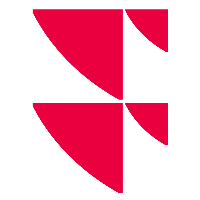Setting time control
To enable time control, follow these steps:
- From the Windows Start menu, select the <Set up time control> command.
- In the log-in dialogue window that appears, enter your user name and password and confirm with "OK".
This opens the "Time control" dialogue window.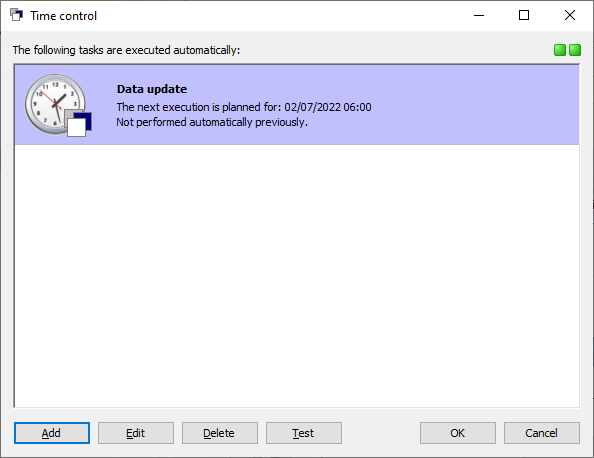
- Click the "Add" button here to add a time-controlled task.
The next dialogue window, "Task selection" for time control appears.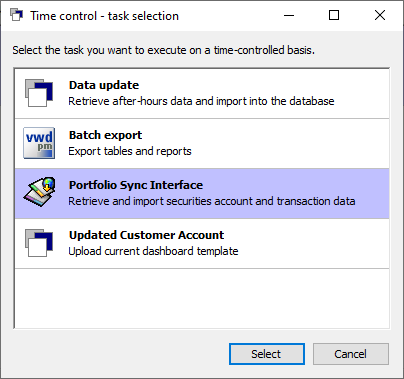
- Select the "Portfolio Sync Interface" task and then clicking the "Select" button.
This opens a dialogue window, in which you can enter the required settings for the task.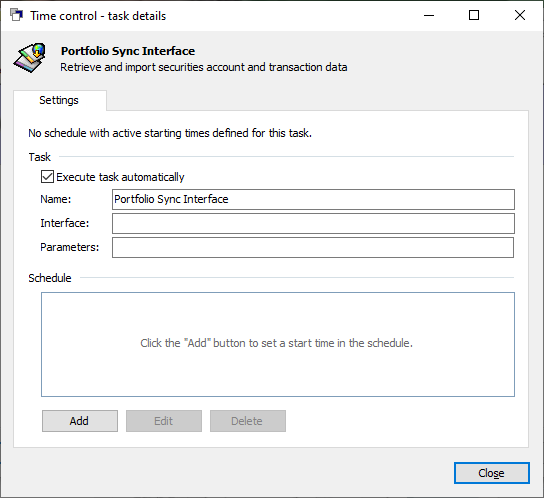
Provided the respective PSI supports automatic retrieval, you can specify the PSI and set various parameters in the "Interface" and "Parameters" input fields. The following individual settings are possible:
Input field
Input parameter
Name
Assign here an individual name for this time-controlled task.
Interface
This is where you can enter the codes for the PSI supporting automatic retrieval: For example:
- AAB (Augsburger Aktienbank)
- BAADER (Baader Bank)
- BANQPRO (Banq Pro)
- BDL (Banque de Luxembourg)
- BETAX (Betax Systems)
- BETHMANN (Bethmann Bank)
- BKB (Basler Kantonalbank)
- COBA (Commerzbank)
- COMMERZBANK (Commerzbank)
- CONSORSBANK_PPCI (Consorsbank PPCI)
- CREDITSUISSE (Credit Suisse)
- CS (Credit Suisse)
- DAB (DAB bank)
- DB (Deutsche Bank)
- DZ (DZ BANK/Fiducia)
- DZ_PRIVATBANK_LU (DZ Privatbank Luxembourg)
- DZGAD (DZ BANK – GAD)
- EBASE (ebase)
- FI (Finanz Informatik)
- HAL_PRIVAT (Hauck Aufhäuser Lampe Privatbank)
- HVB_DE (HypoVereinsbank Deutschland)
- JB (Julius Bär)
- LGT (LGT Financial Services AG)
- LODHCH (Bank Lombard Odier & Co)
- MERCK_FINCK (Merck Finck & Co)
- METZLER (Bankhaus Metzler)
- MMASCII (MMASCII)
- MMWARBURG (M. M. Warburg)
- PICTET (Pictet)
- SGKB (Sankt Galler Kantonalbank)
- SWIFTALLIANCE2 (SWIFT Alliance)
- UBP (Union Bancaire Privée)
- UBSAL (UBS Asset Link)
- VBANK (V-Bank)
- VPBCH (VP Bank Vaduz)
VONTOBEL (Vontobel)
Parameter Use this input field to enter parameters for custom configuration of the retrieval. If you require an individual solution, please contact the Customer Service. - Click the "Add" button to add a new task.
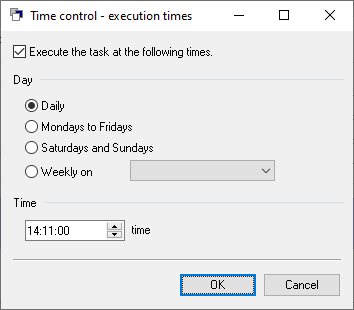
- In the time control dialogue window, enter the exact times for implementing the task and confirm with "OK".
- This brings you back to the previous dialogue window where you can see the schedule on the "Settings" tab and assign a name for the task in the "Name" input field. The "Run task automatically" checkbox is selected. By disabling at a later stage, you can let this task "rest" and enable it again at any time.
- Leave this dialogue window with "Close" and close the time control window by clicking "OK".
Alternatively, you can discontinue the time control via the "Data feed" function in your Infront Portfolio Manager. To do this, select the command <Data feed> in the Windows Start menu and then the entry "Set up time control" in the "Data feed" dialogue window that appears. The subsequent steps are then the same as those described here.