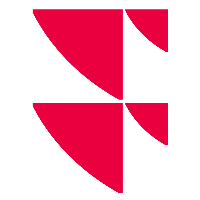Saved balances
In your PSI, you have the option to save and manage account balances for every interface.
To do this, follow these steps:
- In the main menu of PSI, select EDIT, SAVED BALANCES.
The "Saved balances" tab opens.
The window displays the individual accounts per row. - Where applicable, select the PSI Transaction Data from the "Interface" drop-down list at the top in the dialogue window.
Now you can edit existing entries by clicking in the table cells and overwriting the entries. - To save the entries without closing the window, select the "Apply" button.
- After completing your entries, close the dialogue window with "Close".
Carry out the following actions by using the icons:
Icon | Description |
|---|---|
| Update |
| Delete selected balance |
| Delete all balances for this interface |
You can sort this list in the usual way by double-clicking the relevant column heading or filter it using the arrow icons in the column headings.
The columns in detail:
Column | Description |
|---|---|
Account | The name of the account in Infront Portfolio Manager. |
Account number | The account number of the account. |
Disabled | Shows whether or not the account is disabled. |
Balance | The saved account balance. |
Date | The date for which the balance was determined. |