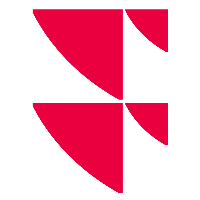Retrieve files

Use the "Retrieve" button (one licensed PSI which supports automatic file retrieval) or "Retrieve all" (at least two licensed PSI which support automatic file retrieval) to automatically retrieve import data from all available banks via a safe Internet connection. This connection is based either on the HTTPS standard and supports the authentication via a password and user name as well as a so-called client certificate or a FTP or SFTP connection which, for example, downloads PGP-encrypted files or the retrieval is done via copying the data from the folder. Depending on the method of the custodian bank, you can configure Portfolio Sync Interface either for one or the other method in the settings.
If a retrieval is carried out via the functions "Retrieve, All" for all licensed interfaces, then the following sequence is observed:
- First, all standard retrieval interfaces are retrieved (HTTP, HTTPS, FTP, ...).
- Then the "Infront internal" interfaces are retrieved - "infront" and "Infront cloud" (previously "vwd" and "vwd cloud").
- Then all licensed bank interfaces are retrieved in alphabetical order.
If you have more than one Portfolio Sync Interface to different banks and would like to retrieve only the data of one bank, click the small arrow on the right of the "Retrieve all" button and select the bank in question from the expanded list of installed PSIs:
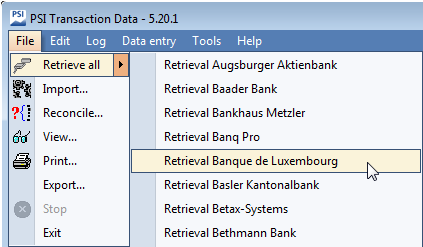
Alternatively, you can access this drop-down list by selecting FILE, RETRIEVE in the main menu.
This button is not available in all Portfolio Sync Interfaces. For more information, see the additional documentation of the corresponding "PSI Transaction Data <bank name>". The availability depends on the corresponding bank. If the bank does not supply any data for retrieval via the Internet, then this function is disabled in the PSI and the button is not available.
After carrying out a retrieval, importing the data and the reconciliation can be started automatically using the import function – you can control this behaviour for interfaces enabled in the Settings. For more information on importing the data, see the Import files.
However, the retrieved file is not lost; you can leave it in the folder. It remains available with a timestamp. The timestamp shows the time of the associated retrieval, so that you can tell from when the file originates. You can also import it manually via the "Import" button.
You can usually specify in the bank-specific settings whether importing is to start automatically after retrieval or should be triggered manually.
Downloaded files first go to the specified working path ("Work" folder) and then are daily taken from there and packed as zip archives in the also configurable local path (that is, in the "local" folder). From this folder, you import the files.
In the settings, you can specify these paths, folders and behaviour at retrieval for each of your interfaces: You can create and save various configurations that you can quickly enable or disable later.
Depending on the type of retrieval (folders, HTTPS, FTP, SFTP), you find further settings options the bottom of the "retrieval" tab, for example, the FTP or SFTP server with user name and password, port and remote path or HTTPS address with user name and password.
For more information about the configuration of the retrieval, see "Retrieval" tab.