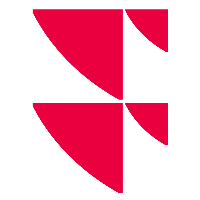"Posting type mapping" tab
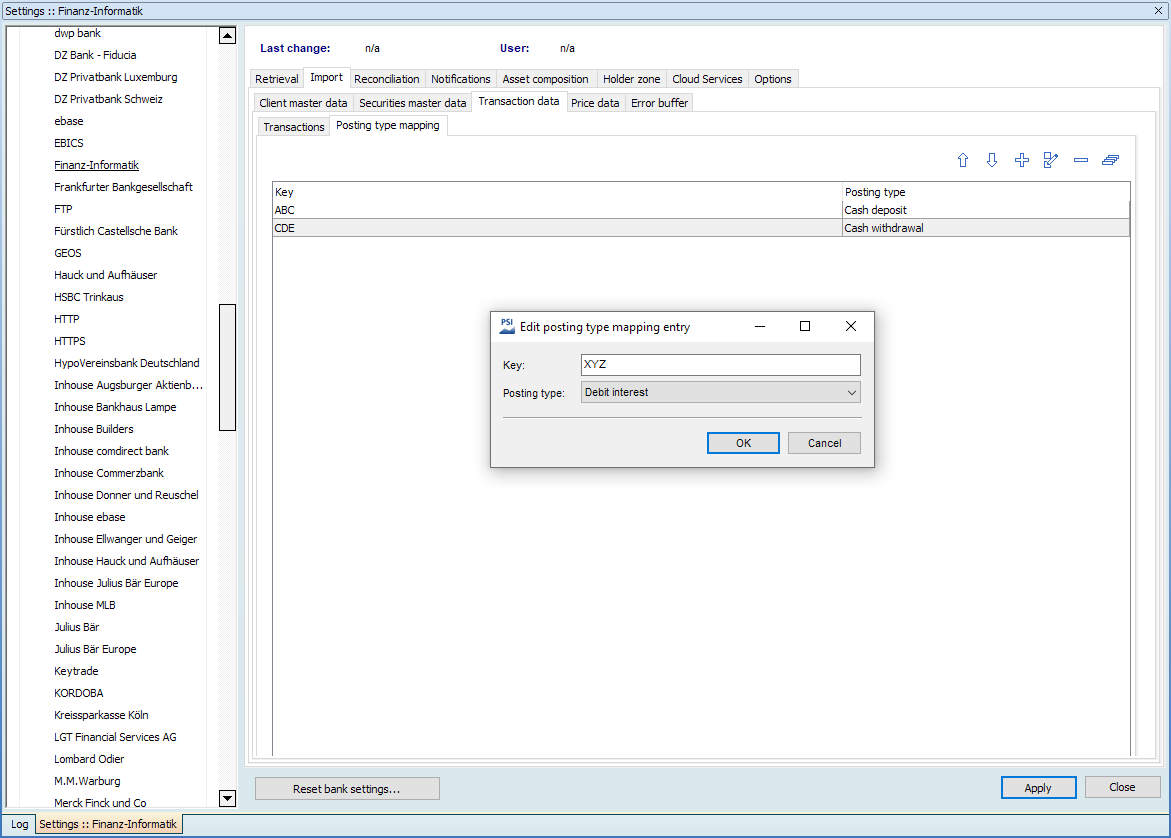
You can specify certain keywords on this tab to enable your Portfolio Sync Interface or Infront Portfolio Manager to arrange the postings with these designated uses as the posting types selected here.
To specify posting types, follow these steps:
- In the "Bank" area on the left of the "Settings" window, click the corresponding bank.
- Then switch to the "Import" tab and then to the "Posting type mapping" tab.
- Then click the "Create new mapping" icon.
- In the "Edit posting type mapping entry" dialogue window that appears, enter a keyword in the "Key" input field and select the required posting type in the drop-down list.
- Confirm your details with "Apply". The created mapping is considered in the next import in the order selected.
In the "Posting type" drop-down list, you can specify more precisely which transaction type is available. Possible entries:
- Cash deposit
- Cash withdrawal
- Tax-deductible expenses
- Debit interest
- Credit interest
- Limit fees
- Neutral posting
- Other income
- Securities account fees
- Asset management fees (AM fees)
- Transaction cost flat rate
- Refund voucher
- Stamp duty
- No posting
To see the designated use of a posting in Infront Portfolio Manager, see the comments.
Configure the list using the icons above the list:
Icon | Description |
|---|---|
| "Up" icon |
| "Down" icon |
| "Create new mapping" icon |
| "Edit selected mapping" icon |
| "Delete selected mapping" icon |
| "Delete all mappings" icon |