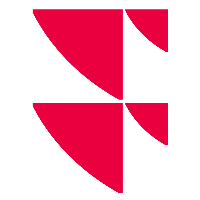Export files
With Portfolio Sync Interface, you can also export files (also in anonymised form). To do this, follow these steps:
- Select FILE, EXPORT... in the main menu.
- Select the file in the "Export" dialogue window that appears. The currently opened file is shown, if applicable.
- Then select the "Open" button.
The file is exported with the selected settings.
You can define a new default export path in the settings. You can also select the "Zip file" setting instead of the original format of the file. In the settings, you also define whether the files are to be anonymised before the export.
See also Export settings